Welcome to Benchling!
You're looking at a Protocol. Here are some things you can do with it:
Capture context, materials, and steps
- Document a list of materials.

- Add individual steps in the protocol.

- Add timers directly within your protocol.

You're looking at a Protocol. Here are some things you can do with it:



A A | B B | C C | D D | E E | F F | G G | H H | I I | J J | K K | L L | |
1 1 | iTOL Team | Team | People 1-3 | Gene Symbol | Gene Name | FASTA FILES FOR CIPRES | TREE FILES FOR iTOL IF CIPRES IS SLOW OR THROWS ERRORS | Gene Page | Background | Background | Background | Source Species |
2 2 | T01 | Team HS1 | Quynh-Vi, Marbely, Alicia | GRIN1 | Glutamate receptor ionotropic, NMDA 1 | human | ||||||
3 3 | T02 | Team HS2 | Fatima, Noah, Christian | GRIN2A | Glutamate receptor ionotropic, NMDA 2A | human | ||||||
4 4 | T03 | Team HS3 | Tyeesha, Kamiah, Sherlyn | GRIN2B | Glutamate receptor ionotropic, NMDA 2B | human | ||||||
5 5 | T04 | Team HS4 | Nia, Jocelyn, Arely | GRIN2C | Glutamate receptor ionotropic, NMDA 2C | human | ||||||
6 6 | T05 | Team HS5 | Daniel, Laura | GRIN2D | Glutamate receptor ionotropic, NMDA 2D | human | ||||||
7 7 | T06 | Team HS6 | Romel, Israel | GRIN3A | Glutamate receptor ionotropic, NMDA 3A | human | ||||||
8 8 | T07 | Team HS7 | Thanh, Emanuel, Marvin | GRIN3B | Glutamate receptor ionotropic, NMDA 3B | human | ||||||
9 9 | T08 | Team HS8 | Zinna, Charlie, Josue | KCNA1 | Potassium voltage-gated channel subfamily A member 1 | human | ||||||
10 10 | T09 | Team HS9 | Jan, Yuritzi, Nathaly | KCNK10 | Potassium channel subfamily K member 10 | NA | human | |||||
11 11 | T10 | Team HS10 | Juan, Katia | KCNK2 | Potassium channel subfamily K member 2 | NA | human | |||||
12 12 | T11 | Team HS11 | Loui, Nayeli, Q | Trpn1 | Ion channel NompC | zebrafish | ||||||
13 13 | T12 | Team HS12 | Rosa, Noe | TRPV4 | Transient receptor potential cation channel subfamily V member 4 | human | ||||||
14 14 | T14 | Team MC2 | ENKHZAYA BATTUGS, SHAINA CHARLES, VINESSA COFIELD | PIEZO1 | Piezo-type mechanosensitive ion channel component 1 | NA | NA | human | ||||
15 15 | T15 | Team MC3 | JOAN DAVIS PINKNEY, PRECIOUS DEL ROSARIO, SAHAR FORMOLI | PIEZO2 | Piezo-type mechanosensitive ion channel component 2 | NA | NA | human | ||||
16 16 | T16 | Team MC4 | RUBEN GONZALEZ, JESSICA HUERTA, ASHLEY JONES | SCN5A | Sodium channel protein type 5 subunit alpha | NA | human | |||||
17 17 | T17 | Team MC5 | DANTE MALONE, NICHOLLETTE MINIX, BIBIANA MORALES | SLC26A5 | Prestin | NA | human | |||||
18 18 | T18 | Team MC6 | SANDRA LAI HUNG NG, HINA SALEEM, CHRISTINE STILL | TMC1 | Transmembrane channel-like protein 1 | NA | NA | human | ||||
19 19 | T19 | Team MC7 | ORLANDO TIGNO, AGUSTIN TURIENZO, KA LIA XIONG | TMC2 | Transmembrane channel-like protein 2 | NA | NA | human | ||||
20 20 | ALL | ALL | ALL | TRPA1 | Transient receptor potential cation channel subfamily A member 1 | human |
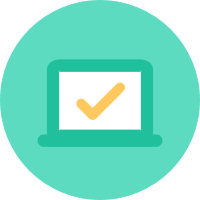
Welcome to Benchling!
Sign in to view data.
| Name | Enzymes |
|---|
| Primer | Position | Product size |
|---|
| Change | User | Timestamp |
|---|
Cut sites of enzymes that you select are highlighted to help guide your work. (Enzymes with compatible ends turn the same color.) Selecting cut sites and copying the sequence will also activate enzymes.
See the "Cloning by restriction enzyme digest" tutorial under Sequence Construction in Help for more information.